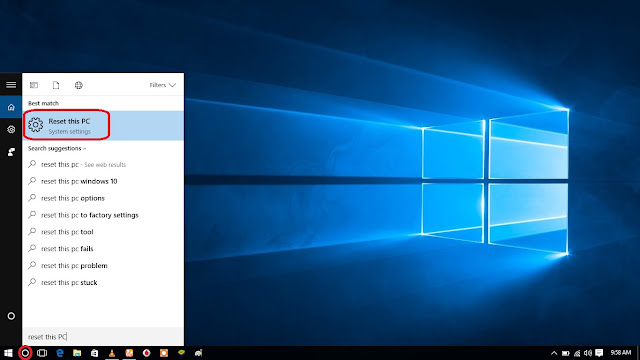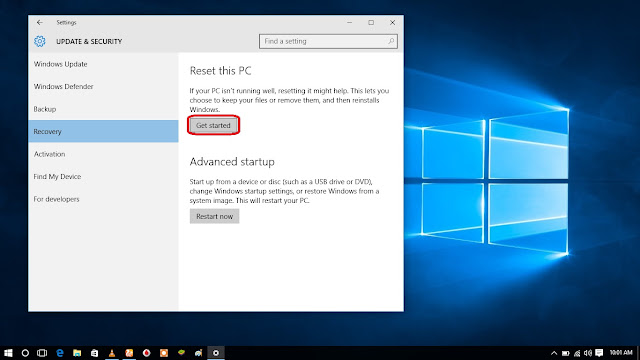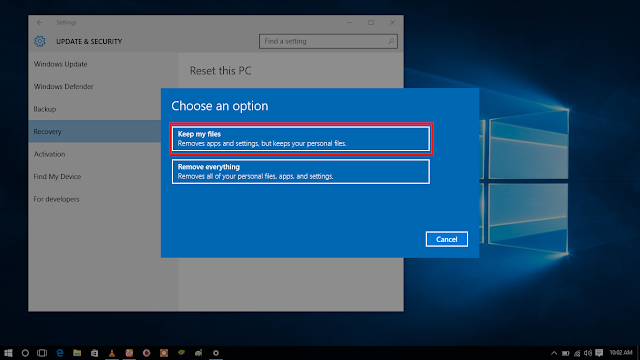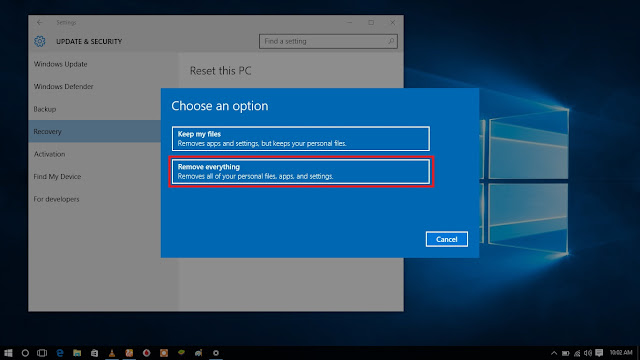Guys some of us faced the problem of computer to run so slow while it has got a big ram memory. This issue can be fixed by doing different ways. This slowness can be during start-up your computer or running on your computer and some times it can be due to storage running out.
- Find the the Folder Temp by doing the following press window button + R or go to search box and type Run., in run box type %temp% then press ok it will show many kinds of stuff in the file. what you have to do is just select/highlights all files and folders in this Temp folder and Delete them. This will help your to free some space on your drive.

fg 1 - Removing malware on your computer. This malware is kind of virus which can less down your computer speed and some time steal your information/data. This is mainly caused by accesing of internet on your computer in unsecured sites also by installing unsecured and unknown program resources on your computer. You can remove these malware by using the Program known as Malwarebytes free program so download this program by searching on google with this keyword Malwarebyte and install it. Then boot your computer in safe mode with network cellular or Wi-fi. You can boot in safe mode by doing this way go to the search box and type run select and type msconfig then press ok .Then your computer will ask you to restart it now
In safe mode with network start running the program it will scan and detects the malware after finnish scan it will show the results and you will needed to quarantine the founded malware. Then the computer will restart.
fg 2 - By Defrag your PC just download the free program from google search
- By Check disk go to your drive C then right click then go to properties follow the instruction shown bellow

fg 3 a